The problem of mobile data not working or cellular data issue is one of the most common problems facing android smartphone holders. This issue may happen in all phones, where we notice that the mobile data is no longer working and we cannot access the internet. So, In this article we will provide you with some solutions to fix this problem.
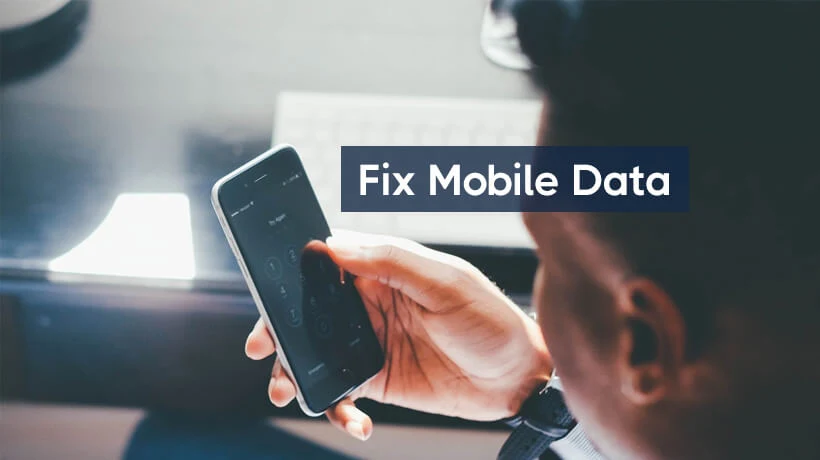
Fix mobile data not working:
1- Activate the Airplane mode:
The first solution is to activate the Airplane mode or Flight Mode, because this step makes the phone re-reading the SIM card. Therefore, the network on the phone will be reset and the problem will be solved to a large extent.
To do that go to “Settings” on your android phone, and then go to “Connections”. After that, activate the Flight mode. The important thing is to leave the Flight mode activated for at least 30 seconds, and then turn it off. After that turn Mobile data on and see if the problem is fixed or not. Note, this step we explained it on a Samsung phone, but it works well on all Android phones.

2- Restart your Android phone:
If the first solution doesn't solve the problem, you must try to restart your phone. We do that because when you restart your android phone, it will reset the network settings to their default. This means that if there is a problem with the network in the system, it will be fixed immediately.
3- Reset Access Point Names Settings:
If you are still facing the problem, Reset APN settings. The idea is that when you turn Mobile Data on, The Access Point Names will be responsible for connecting your device with the internet provided by the carrier, Because the APN contains IP’s settings and more.
To Reset Access Point Names Settings go to “Settings”, and then go into “Connections”. After that tap on Mobile Networks and then press on Access Point Names.
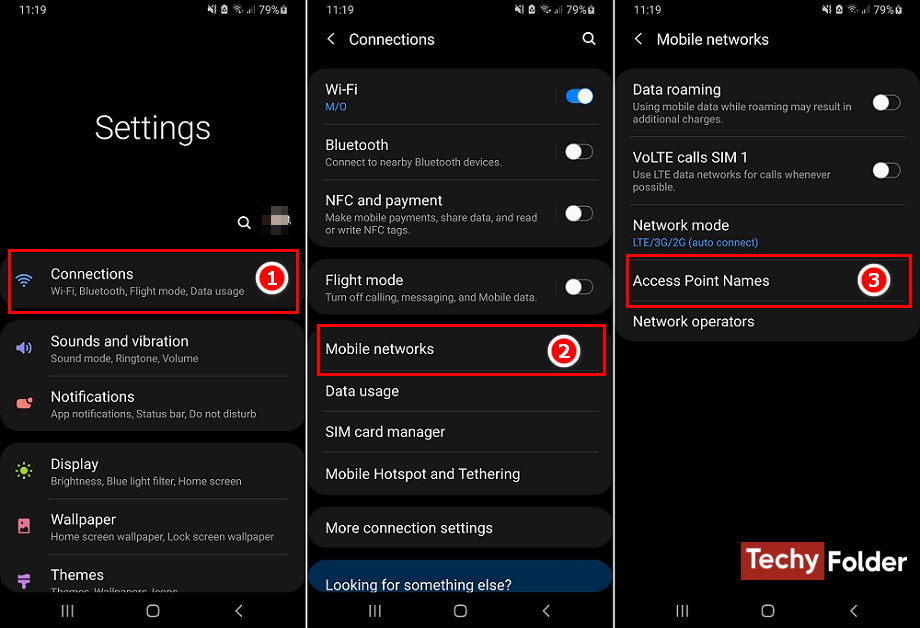
From the next page tap on the three-dot located at the top-right of the phone as you see in the photo. Then tab on “Reset to default”, and from the confirming message appears press on “Reset”.
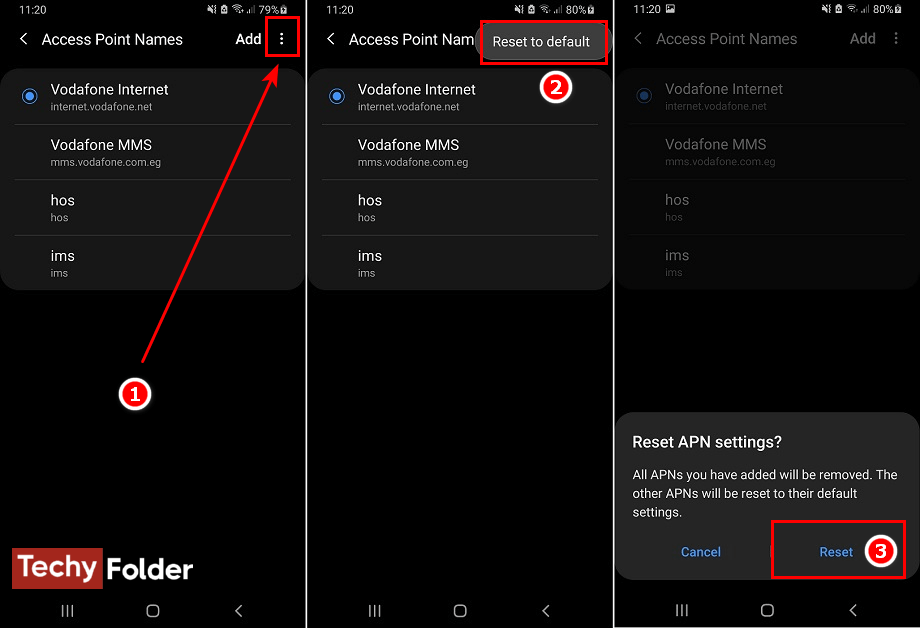
The last step is to restart your phone and try to open Mobile Data.
4- Reset network settings:
If the above three solutions failed to fix the Mobile Data not working issue, you must reset the network settings. This solution is more effective, because it will reset your mobile data settings to its default settings or values. Also the Wi-Fi settings and Bluetooth will be reseted to default.
To do that, open the Settings and then tab on “General management”. After that press on the “Reset” option as you see, and then tab on “Reset network settings” option. Finally, tab on the “Reset settings” button.
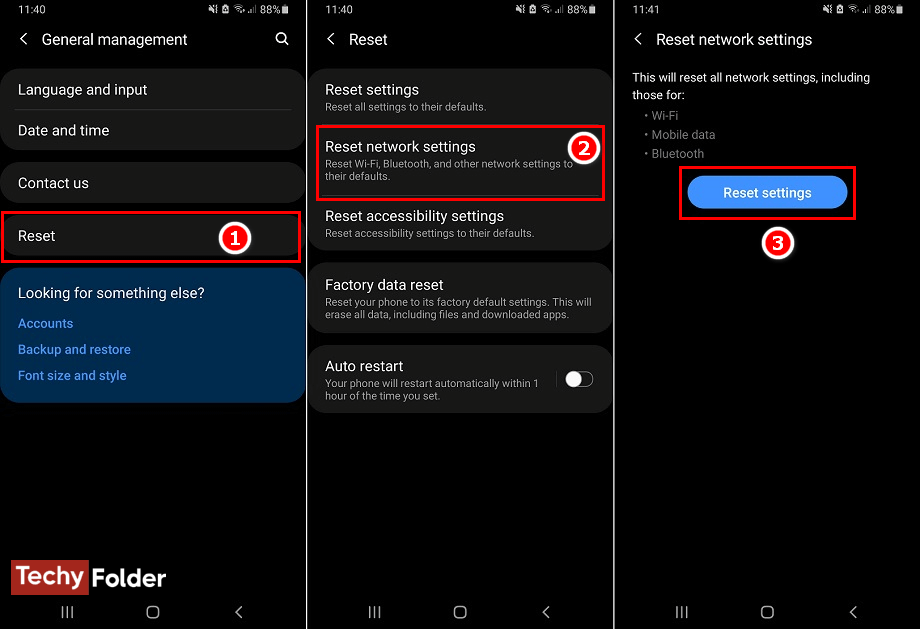
If the problem is still not solved yet, it is best to go to a specialized maintenance center to check your phone. We are talking here about checking the hardware itself, because sometimes the part responsible for running Mobile Data may have stopped working and needs to be changed. I personally faced this problem before, and the technician changed that part and installed a new one compatible with the phone. After that, the problem was fixed and the Mobile Data started working again.
