The error message "Not Registered on Network" is one of the common problem that occurs on the Android system, which appears when trying to make a voice call or send an SMS message, where the phone can't connect to your service provider "SP" at all, and therefore you won't be able to make calls or send messages or even use Mobile Data.
In general, this issue can occur on any Android phone, meaning that it isn't related to the phone manufacturer but is largely related to your carrier network, whether you use AT&T Mobility, Verizon, T-Mobile US, or any other carrier. In this article we provide you with some effective solutions to fix this error on your phone.
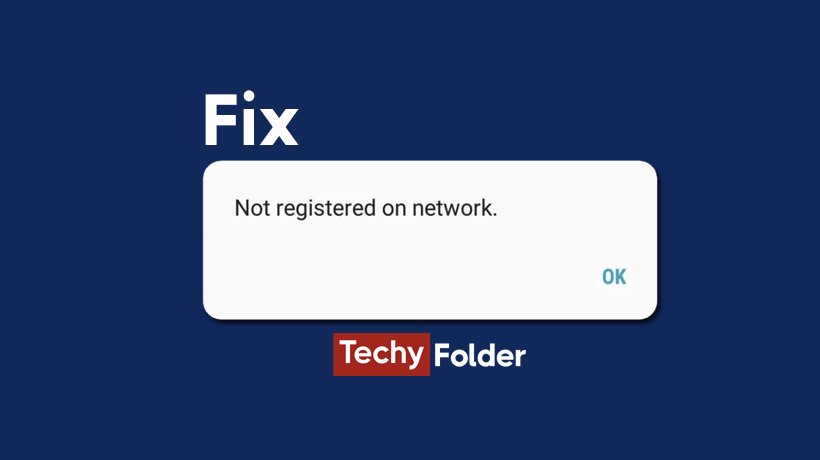
Fix Not Registered on Network Error:
1- Activate the Airplane Mode:
The first step that greatly solves this problem is to activate the Airplane mode "Flight mode" on your phone, making sure to leave this mode activated for a minute at least, then after that disable it, and to a large extent this problem will be solved and the message Not Registered on Network will disappear.
There are more than one way to activate airplane mode, but the easiest way is to swipe down from the top of the mobile screen to display the "Quick Panel" menu. From there, you can activate airplane mode as shown in the image. Then after a minute turn the airplane mode off and try to make a call.

2- Restart your Phone:
If you activated the airplane mode and disabled it and the issue wasn't fixed, you can try to restart your device. The idea is that restarting your Android phone will restart all network-related services and so that the network glitches will be fixed.
For example, if you're using a Samsung phone, you can press and hold the power button until three options appear on the screen, as shown in the image below. All you have to do is click on the Restart option and wait for the phone to start working again to see if the problem is solved or not.
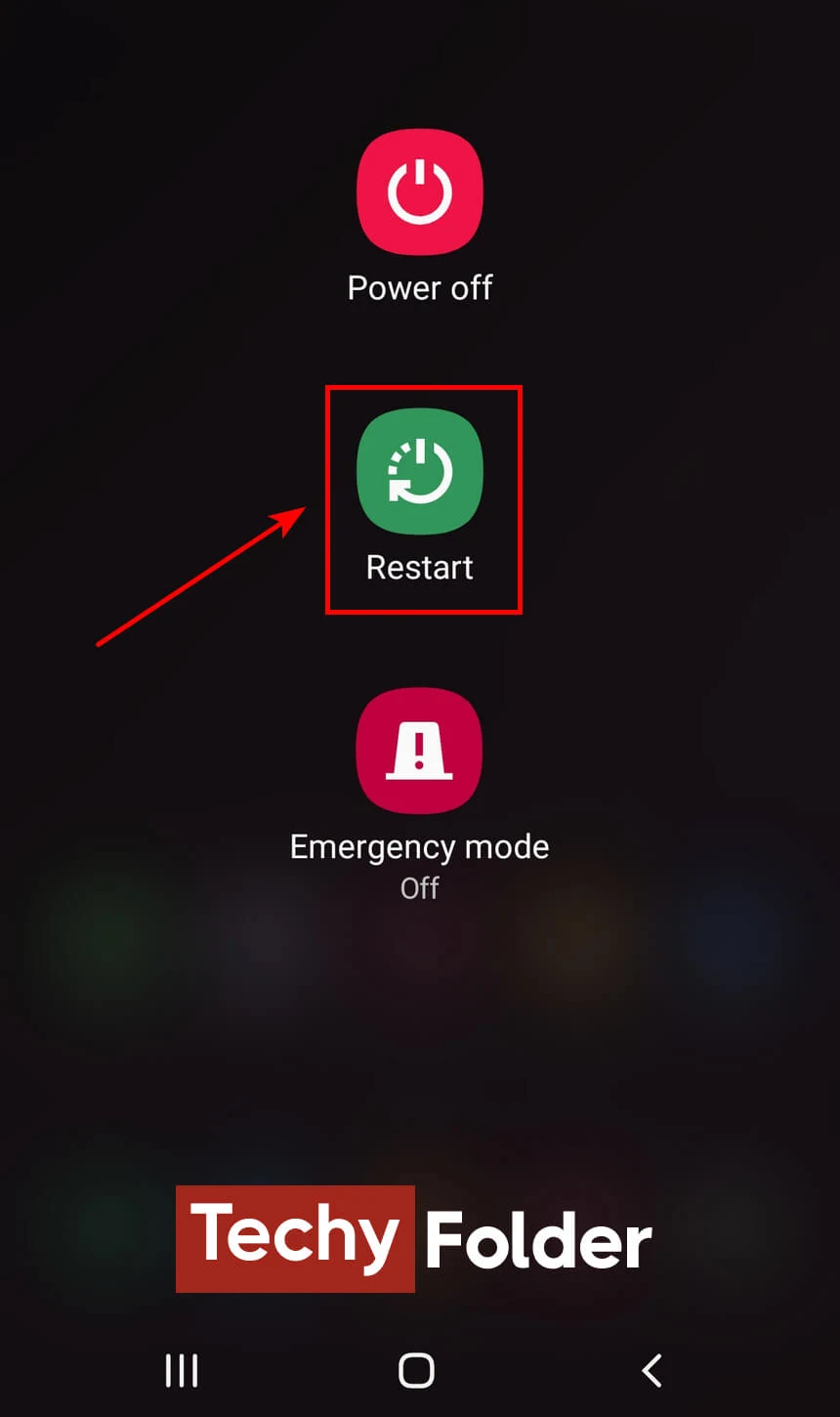
3- Remove the SIM Card:
The message "Not Registered on Network" may appear on your phone screen when you're trying to make a call because the phone can’t recognize or read the SIM card. There are many reasons for this, the most common of which are that the SIM card isn’t properly inserted in its slot, there is dust on the SIM card that prevents the phone from reading it, or other reasons.
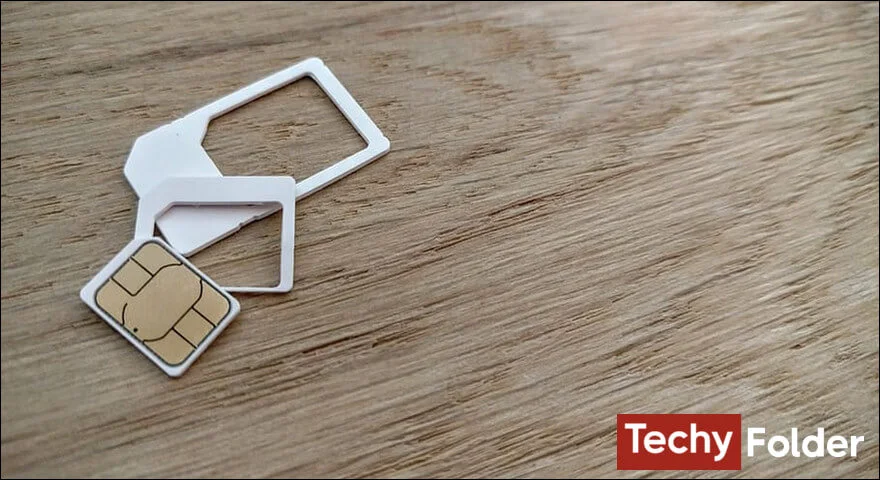
So, remove the SIM card from your phone and clean it well, then put it back in its slot and make sure you inserted it properly, and then wait. If the message was appearing due to a SIM card issue, it's likely that it will disappear and the phone will be able to connect to the carrier's network again.
4- Update the Operating System:
Phone not Registered on Network error may occur because the system needs to be updated. Therefore, you should constantly update the Android version installed on your phone to prevent network and other security issues. Fortunately, the updating system process on Android phones is very simple and can be done through the phone's settings.
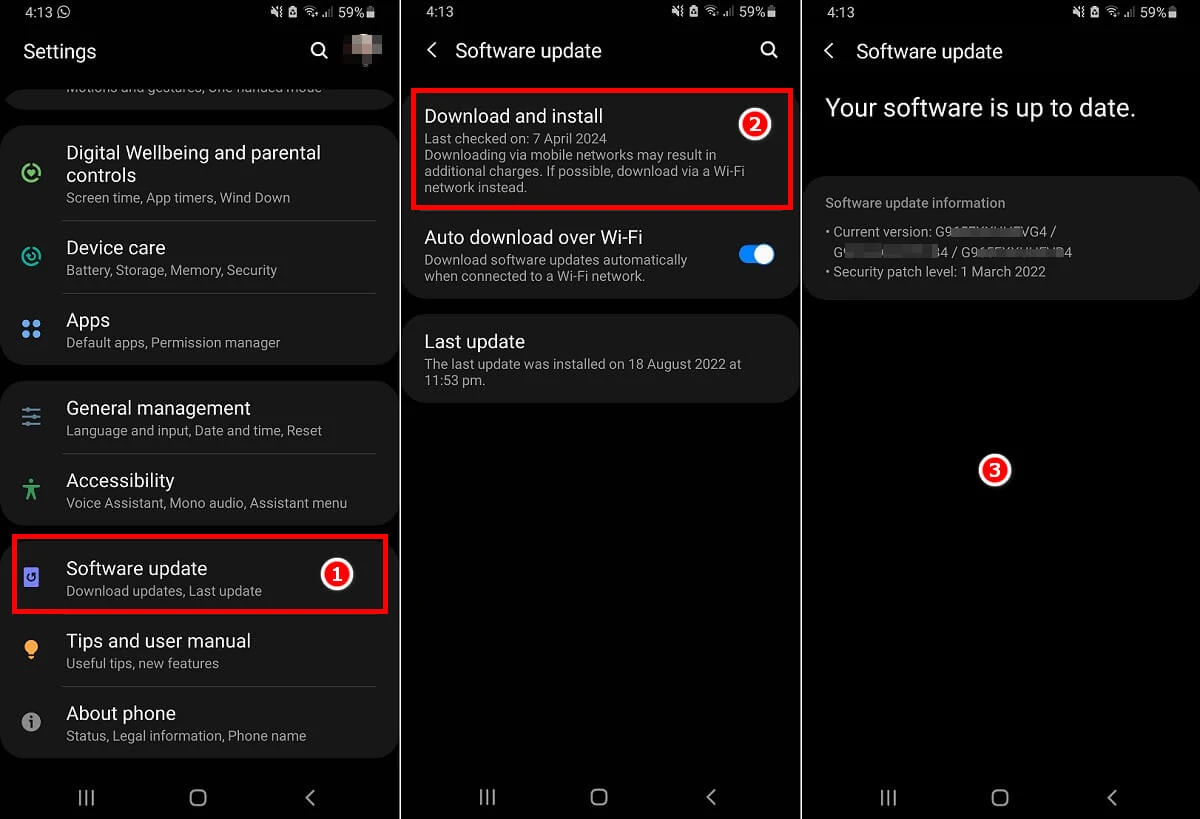
If you use a Samsung phone, go to "Settings" by tapping the settings icon at the top of the screen. Then tap "Software update", and from the next page tap "Download and install". After that your phone will check if there is a new update available or not. If there was an update available now for your phone, it will be automatically downloaded and then you can install it.
Note: Updating phone software steps vary from phone to another.
5- Change Network Mode or Type:
If the above solution doesn’t fix the issue, you can try to change the network mode or type from settings. We mean that if you are using a 4G or 5G network on your phone, you can switch to 3G or 2G networks so that your phone can connect to the service provider's network and the error message disappears.
First, go to "Settings", then tap "Connections". From the next page tap "Mobile networks" as you can see below.
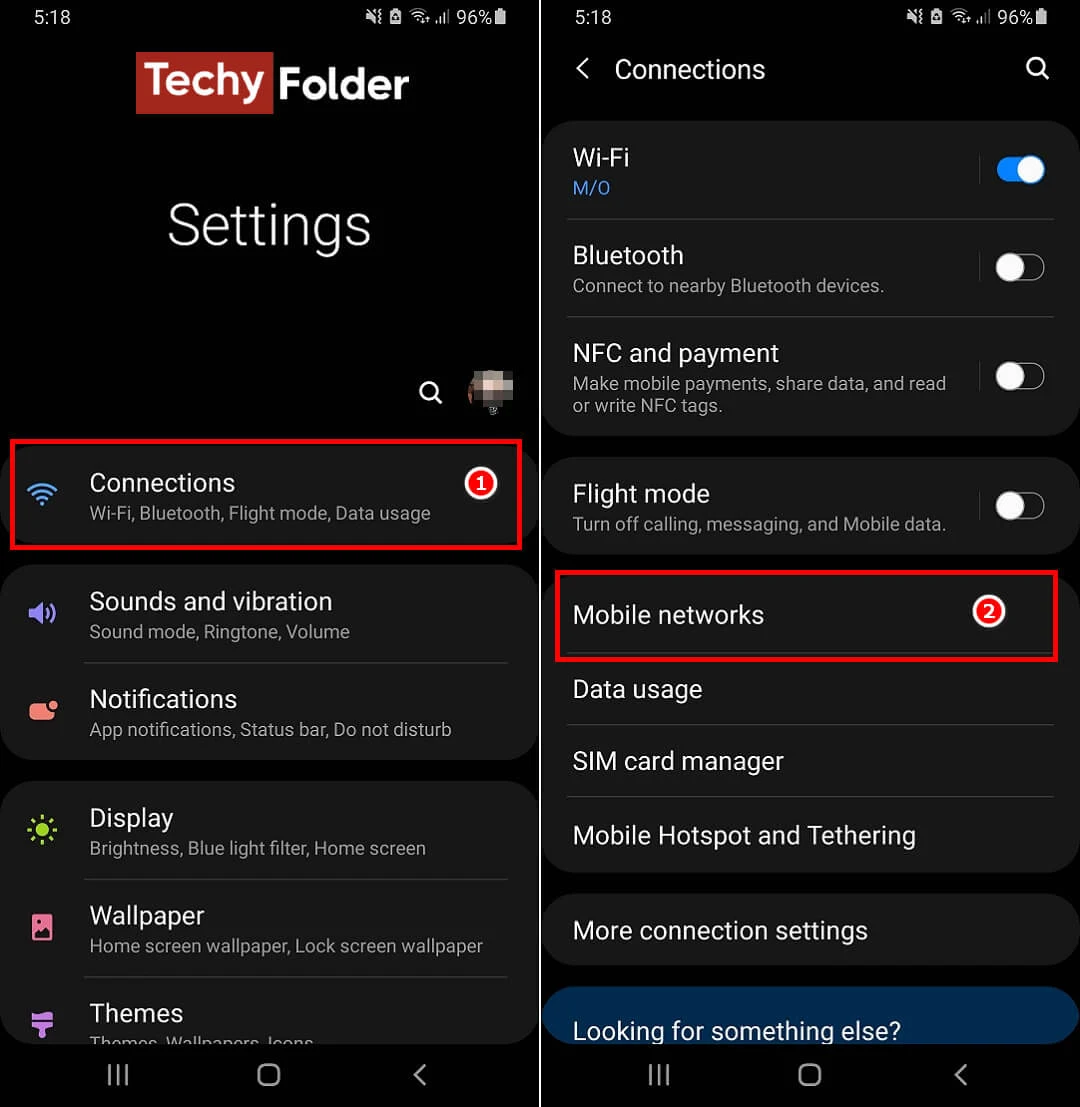
After that tap "Network mode" and then change it to 3G/2G (auto connect) or you can select 3G only.
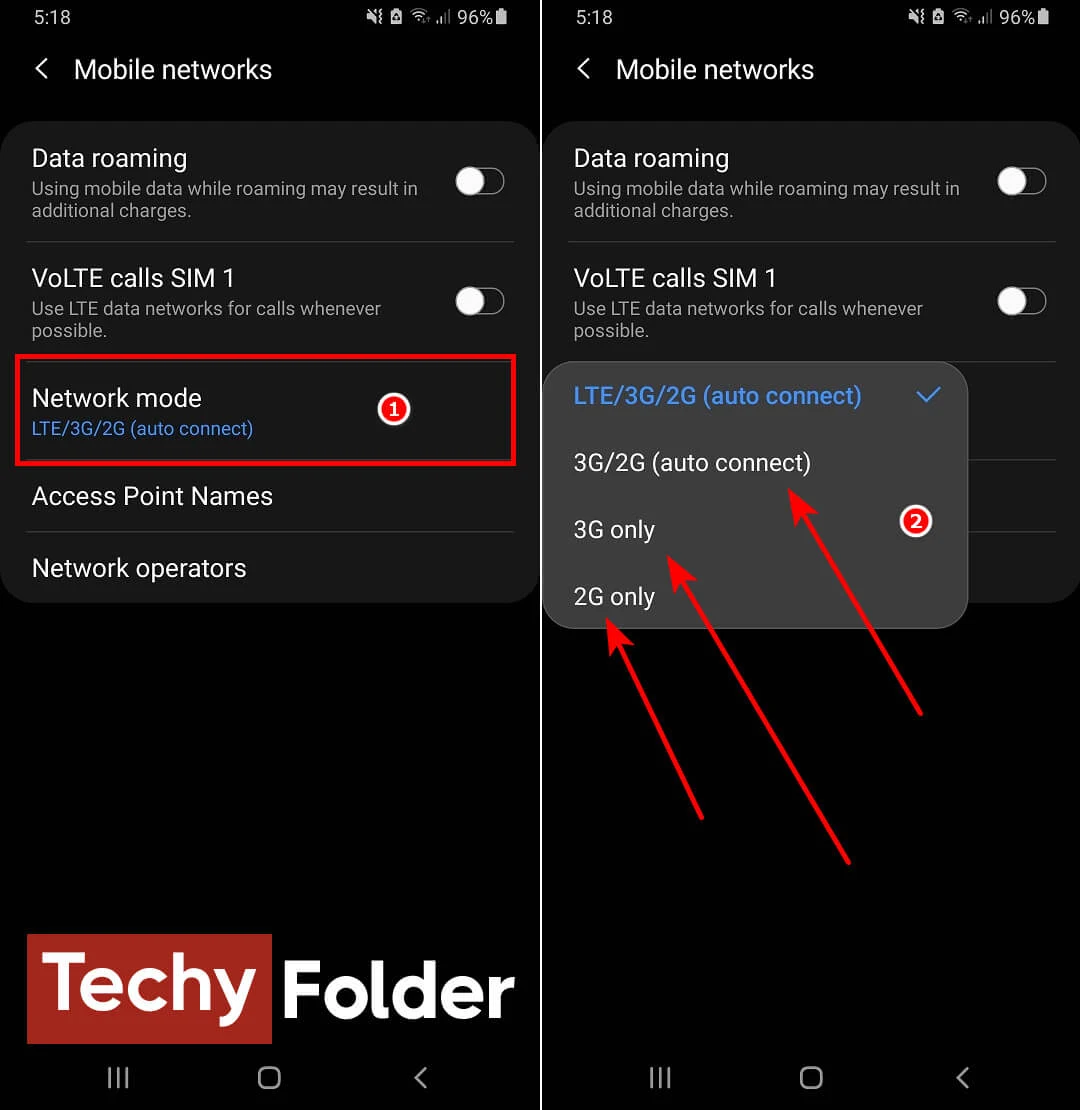
6- Reset the Network Settings:
One of the most effective solutions used to get rid of the error message "Not Registered on Network" is to reset the network settings. This is because if there's an error in the network settings, the phone won't be able to connect to the carrier's network. Therefore, it's necessary to reset the settings to return them to their default state and fix the issue.
To do that go to "Settings" and then tap "General management". After that tap "Reset" as you can see below.
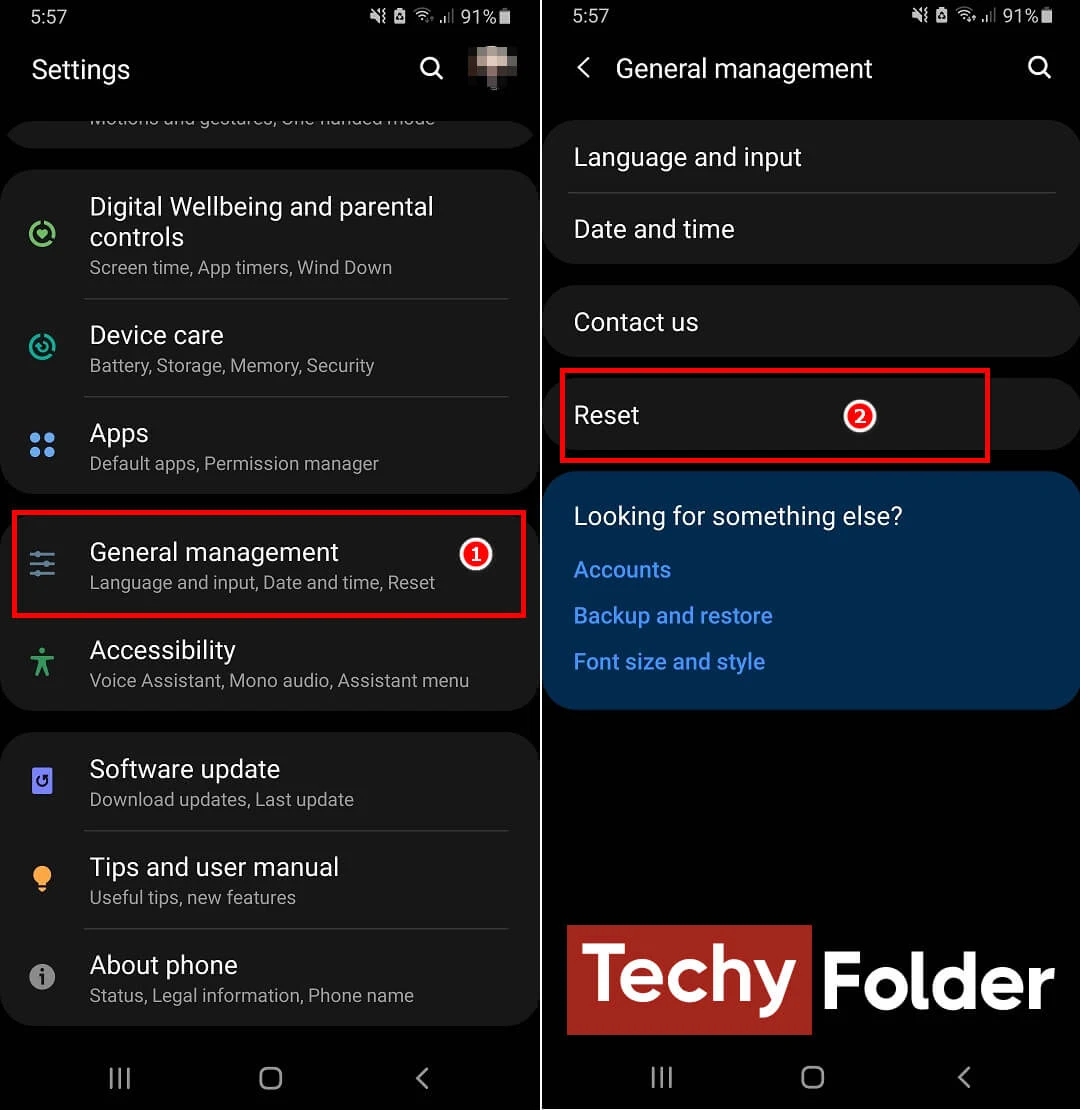
In the next page you will find more than one reset option, but we need only to reset the network settings, so we will tap the "Reset network settings" option. This option is to reset Wi-Fi, Bluetooth, and other network settings to their defaults. The final step is to tap the "Reset settings" button.
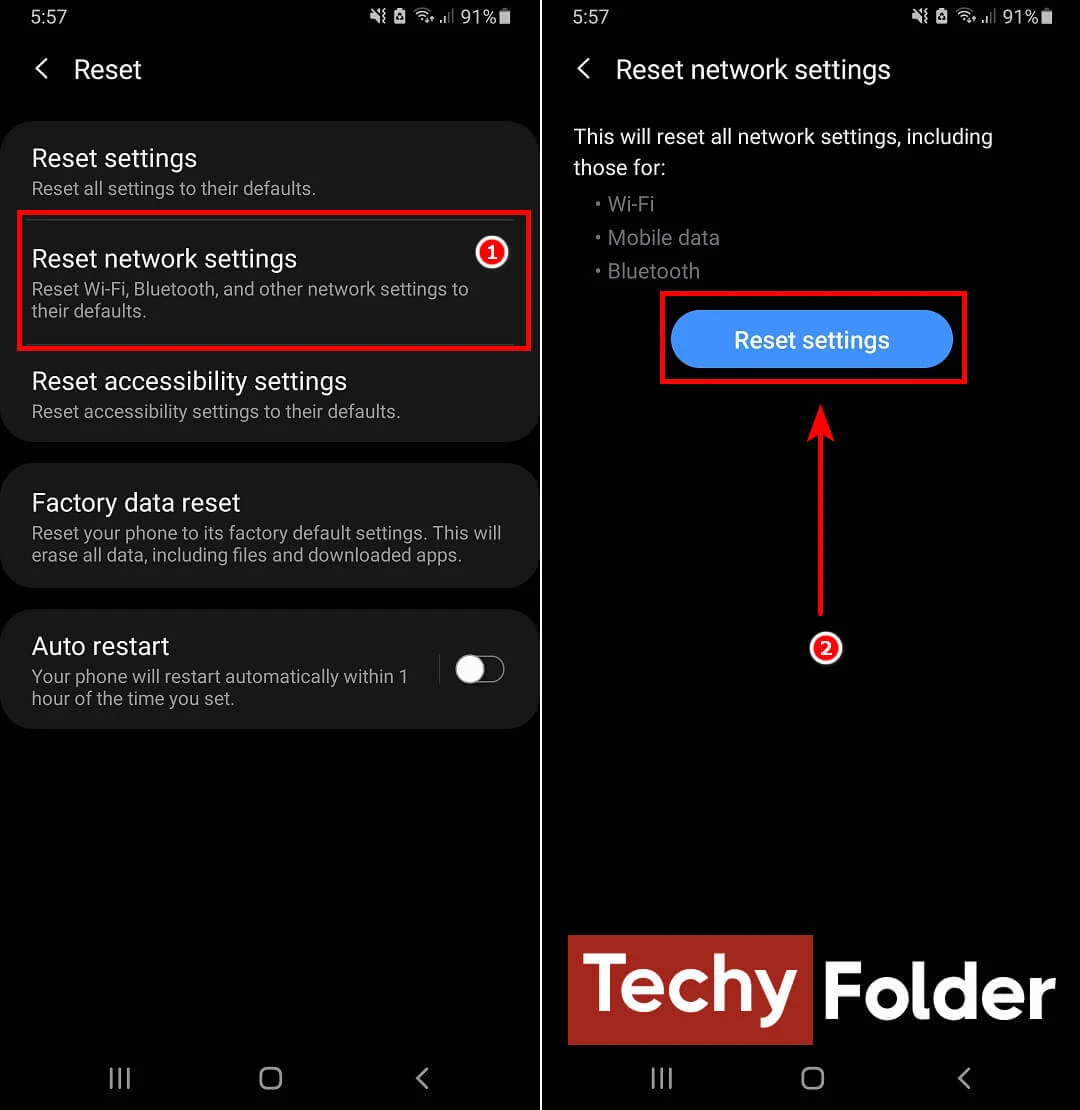
If the "Phone Not Registered on Network" error is not fixed yet on your phone after implementing all the previous solutions, it’s necessary to use a new SIM card. It's possible that the SIM card in your phone has been damaged and is no longer working properly and needs to be replaced.
Read More:
